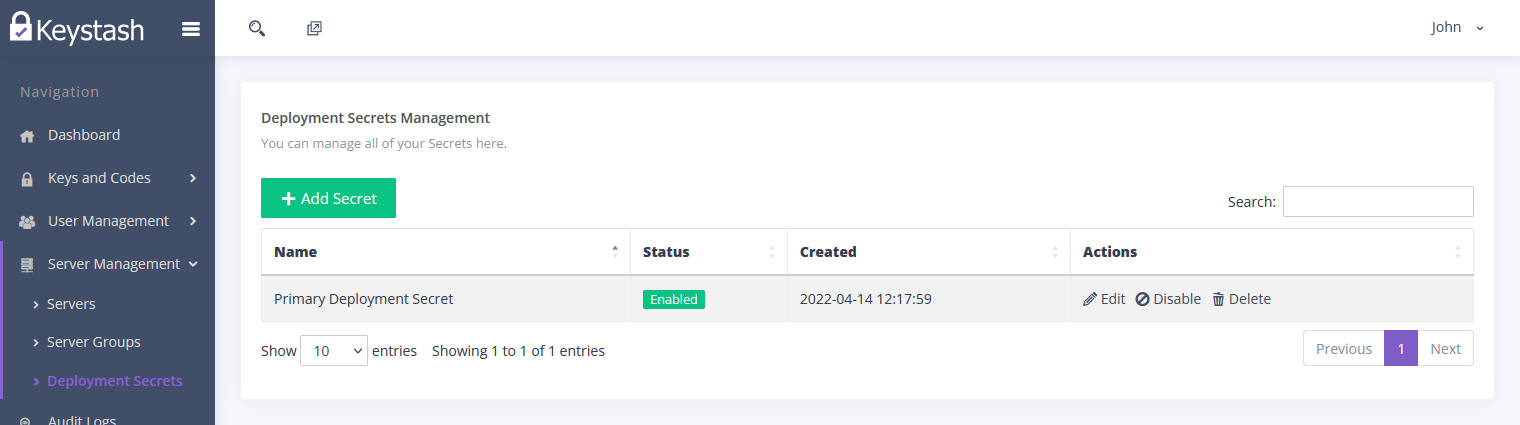Deployment Secrets
This guide will take you through everything related to the management of Deployment Secrets in Keystash. A Deployment Secret is simply a password that the Keystash agent will use to authenticate with your Keystash account. We recommend creating multiple Deployment Secrets and using a particular secret for a particular Server Group. For example if you had the Server Group called "Production Web Servers" you would create a Deployment Secret called "Production Web Servers" and you would only use that Deployment Secret for that Server Group.
Note
If a Deployment Secret is compromised then you would need to disable or delete it. This would mean that all servers that were deployed with the Deployment Secret would no longer be able to authenticate and syncronise with Keystash. You would need to redeploy the agent or update is configuration file with a new secret.
Add Secret
To enable the deployment of the Keystash agent on your servers you will require a secret to authenticate the agent with your account.
- Click "Server Management" on the menu and then "Deployment Secrets".
-
Click the "Add Secret" button at the top of the table.
-
Provide a descriptive name for the secret. This is only used to differentiate between secrets.
- Click "Save" to save the new secret.
- You can now use this deployment secret when deploying the Keystash agent on your servers.
Edit Secret
To edit an existing deployment secret:
- Click "Server Management" on the menu and then "Deployment Secrets".
- Click "Edit" in the actions column of the secret you would like to edit.
- Update the descriptive name as per your requirements.
-
Click "Save" to save your changes.
Disable & Enable Secrets
Secrets can be temporarily disabled and then re-enabled instead of deleting the secret.
- Click "Server Management" on the menu and then "Deployment Secrets".
- Click "Disable" or "Enable" in the actions column of the secret you would like to Disable or Enable.
-
Click "Yes, please!" when prompted.
Warning
If you disable a secret, note that any servers that have a Keystash agent installed that is currently using that secret will no longer be able to connect to Keystash and will no long syncronise any new changes.
Delete Secret
Secrets can be permanently deleted.
- Click "Server Management" on the menu and then "Deployment Secrets".
- Click "Delete" in the actions column of the secret you would like to delete.
-
Click "Yes, please!" when prompted.
Warning
If you delete a secret, note that any servers that have a Keystash agent installed that is currently using that secret will no longer be able to connect to Keystash and will no long syncronise any new changes. You will need to redeploy the Keystash agent or update it's configuration to use a new deployment secret.